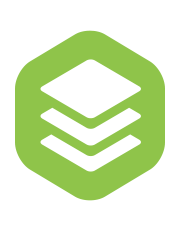Store Content API
The Store API allows adding additional content to documents and store such content in the Index Storage.
The Index Storage is designed to put files in volumes much in the way Facebook’s Haystack 1 works; once there a file enters the storage it can’t really be deleted/modified from the volume, but instead, if a change is needed, a new file blob will be written to the volume. Storage is envisioned to be used when there are files you need to store which you know won’t be changing often or at all.
Assuming there is a PNG
file called Lenna.png in the working directory, lets add those to the storage
using PUT or UPDATE (if the document already exists) and passing a content
type:
PUT /assets/Lenna
Content-Type: image/png
@Lenna.pngAnd getting it is just a matter of retreiving it using the GET HTTP method:
GET /assets/Lenna
Accept: image/pngOr by visiting the link to it with your web browser: http://localhost:8880/assets/Lenna
Toggle Console Previews
You can enable previews for images in the terminal using the “very-very-very-very”
verbose command line option (-vvvvv). Note you a compatible terminal for this
feature to work (iTerm2, for example).
Multi-Content Documents
Use PUT or UPDATE with a different Content-Type to add new content to the
same document. For example, the following adds a PDF
and a JPEG from
files called Lenna.pdf and Lenna.jpg, respectively:
UPDATE /assets/Lenna
Content-Type: application/pdf
@Lenna.pdfThis time we also include the .jpg selector as a File Extension:
UPDATE /assets/Lenna.jpg
Content-Type: image/jpeg
@Lenna.jpgThen you can get either of them requesting the appropriate content type in
the Accept header:
GET /assets/Lenna
Accept: application/pdfDefault Content Type
Default Content Type
In Multi-Content Documents, the last content that was stored is the
default content type, if none is specified using the Accept header.
GET /assets/Lenna
Accept: *File Extension
If passing a file extension, the default content type is obtained from the
mime.types file (usually in /usr/local/share/xapiand/mime.types).
For example, this will return the content with image/png content type of the
document with ID Lenna:
GET /assets/Lenna.pngOr visiting the link to the PNG content with your web browser: http://localhost:8880/assets/Lenna.png
Retrieving Information
You can get the information about the document as usual:
INFO /assets/LennaThe result (partially shown) has the available content types listed inside
data
{
"docid": 1,
"data": [
{
"content_type": "application/msgpack",
"type": "inplace"
},
{
"content_type": "image/png",
"type": "stored",
"volume": 0,
"offset": 512,
"size": "462.7KiB"
},
{
"content_type": "application/pdf",
"type": "stored",
"volume": 0,
"offset": 60063,
"size": "676.4KiB"
},
{
"content_type": "image/jpeg",
"type": "stored",
"volume": 0,
"offset": 143195,
"size": "557.6KiB"
}
], ...
}
Removing Content
To remove stored content by storing an empty object:
UPDATE /assets/Lenna
Content-Type: image/jpeg
Content-Length: 0Note removing content doesn’t actually remove the blob from the volume, it just removes the “link” to it from the document.